THE TOUCHSCREEN
During periods of inactivity, the touchscreen automatically times out or starts the photo slideshow.
Tap any area on the touchscreen to wake the it.
By default, the touchscreen enters sleep mode after one (1) minute of inactivity.
To select a setting between 30 seconds and 10 minutes:
1. Tap System Settings.
2. Display your face to the camera, or enter the Master User Code.
3. Tap Screen.
4. Tap Screen Timeout to access options and change the setting.
5. Tap < to return to the previous menu.
THE HOME SCREEN
When you first wake the system, it reveals the Home Screen.
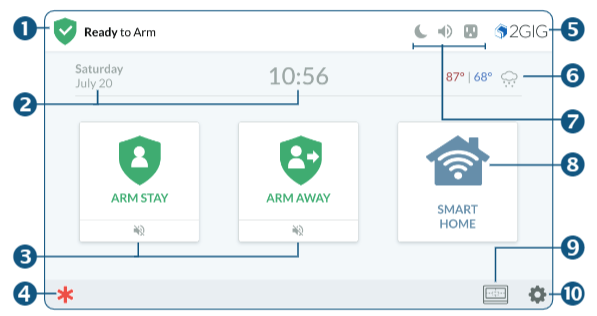
| Feature | ||
|---|---|---|
| 1 | System Status | Reveals the system state: Ready to Arm, Not Ready to Arm, etc. |
| 2 | Date/Time | Shows the system date/time. |
| 3 | Arming Features | Tap Arm Stay or Arm Away to arm the system. |
| 4 | Emergency Icon | Tap for access to Panic, Fire and Emergency buttons. |
| 5 | System Logo | Tap System logo to access History, System Info, Dealer Info and Regulatory & Compliance. Press and Hold for 3 seconds for access to enter the Duress Code and transmit a user duress report to the Central Station. |
| 6 | Current Weather | This feature requires a service agreement. Contact your dealer for details. |
| 7 | System Icons | Indicates system information. |
| 8 | Smart Home | Tap for Smart Home options. |
| 9 | Smart Areas Icon | Tap for access Smart Areas status and arm/disarm options. |
| 10 | Settings Icon | Tap for access to the Settings menu. |
SYSTEM STATUS MESSAGES
At the top-left of the screen, different messages appear to reveal the current system state.

| System Status Message | Indicates that … |
| System Ready To Arm | Indicates all sensors are closed and the system is ready to be armed. |
| System Not Ready To Arm | One or more sensors are open. |
| System Ready To Arm (BYPASS) | The system is ready to arm and one or more sensors are on the Bypassed Sensors list. |
| System Arming (STAY) | The system is in the process of arming itself in Stay Mode. |
| System Arming (AWAY) | The system is in the process of arming itself in Away Mode. |
| System Armed (Stay) System Armed (Away) | The system is armed and protecting the premises in STAY or AWAY mode. |
| Restarting Security Process | The security system is restarting. Typically, this only appears after an installer modifies a System Configuration setting. |
SYSTEM ICONS
The status bar that appears on the top of the Home screen and on most system menus reveals a variety of icons providing system information and access to different functions.

| Status Icons | Action Icons | ||
 | Battery Power Status |  | Notifications |
 | Battery Charging |  | Turn Display Sleep Mode On |
 | On-Board Camera is active |  | Audible Beeps On |
 | Power |  | Audible Beeps Off |
 | Power Disconnected |  | Update is Available |
