Keeping your contact information up to date ensures you never miss an important alert from Epic Alarm. Whether you've changed your phone number, want to remove an outdated contact, or need to add a new recipient for notifications, the process is quick and easy. Follow the steps below to update or remove phone numbers directly through the Epic Alarm mobile app or website.
How to Update or Remove Phone Numbers (Mobile App)
- Open the Epic Alarm app and log in.
- Tap the menu (☰) in the top-left corner.
- Select Notifications, then tap Manage Notifications.
- Choose the notification you want to modify, or tap + Add to create a new one.
- Scroll to the Recipients section.
- Tap the existing number to remove or edit, or tap Add Recipient > Mobile Phone to enter a new one.
- Tap Save when you’re finished.
How to Update or Remove via the Website
- Go to epicalarm.com and log into your account.
- Click Notifications in the main menu.
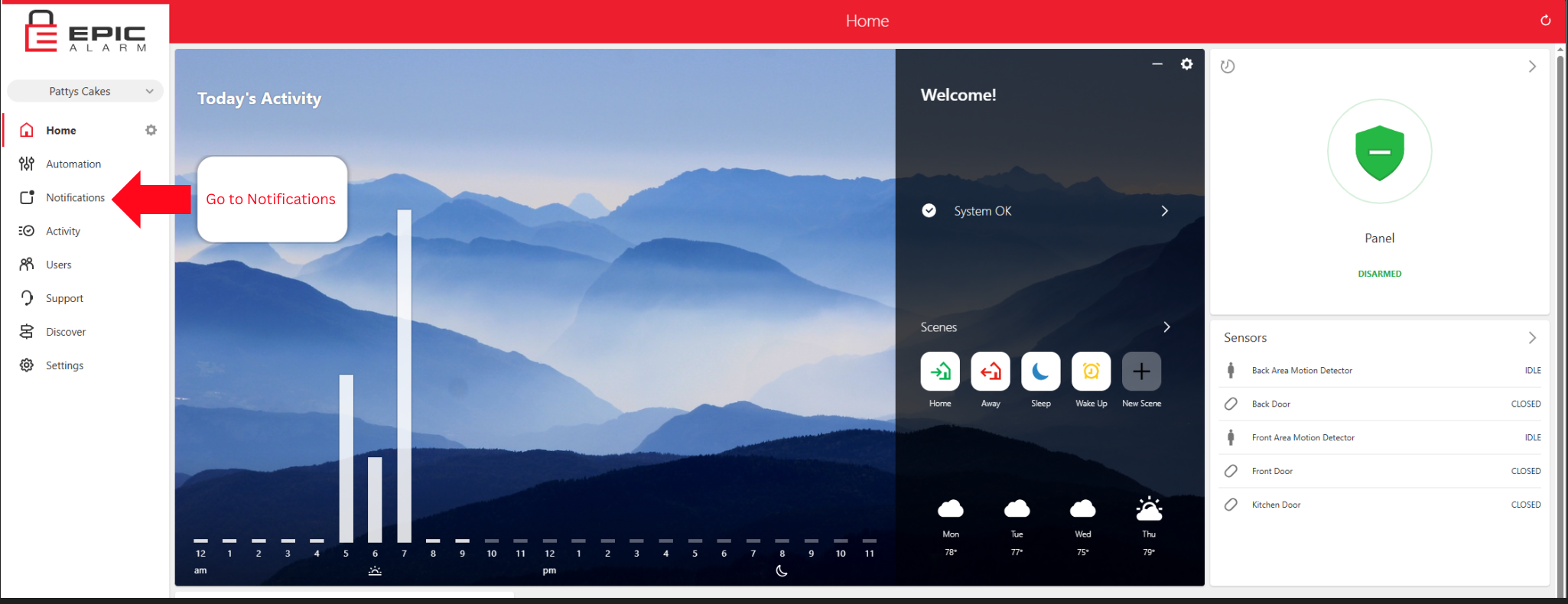
.png?alt=media&token=d9a9827f-5330-4c24-9a60-24ba16ff1fda)
.png?alt=media&token=43e86136-c84a-4331-92ac-a50e90066a41)
- Click the trash icon to remove an old number
- Click Add > Mobile Phone to add a new one
